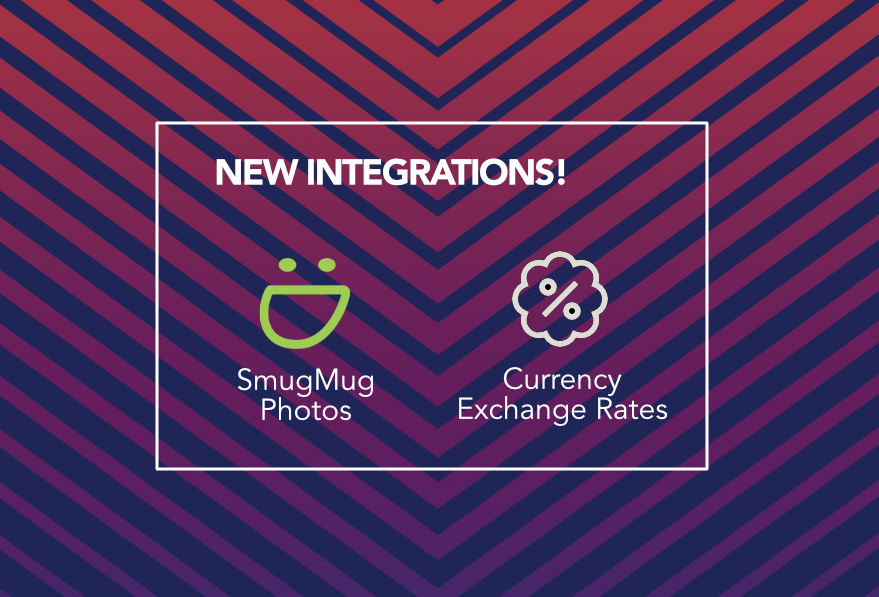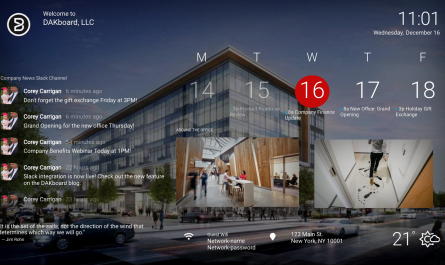Spicing up the DAKboard Screen just became easier! Choose icons to decorate it or make it more visually and contextually intuitive. We have also added the ability to query the Unsplash library for a random image and display them on your screen using one of three primary methods for each Unsplash block. And, for those who use DAKboard beyond its powerful display capabilities, we now support the interactive option of completing Todoist tasks directly from your screen!
Add Icons to Your Screen
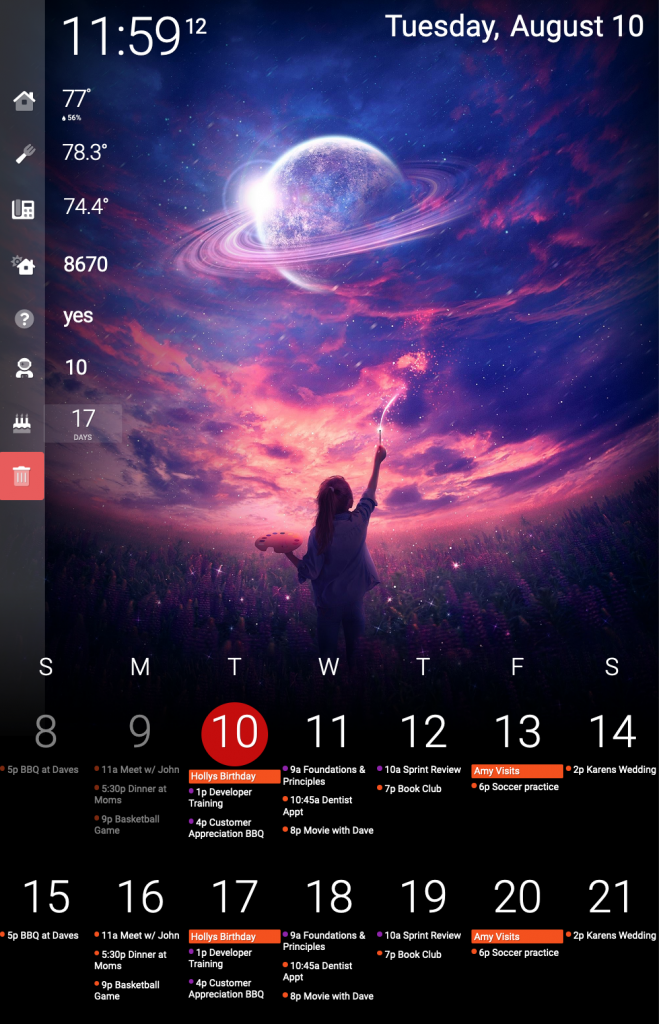
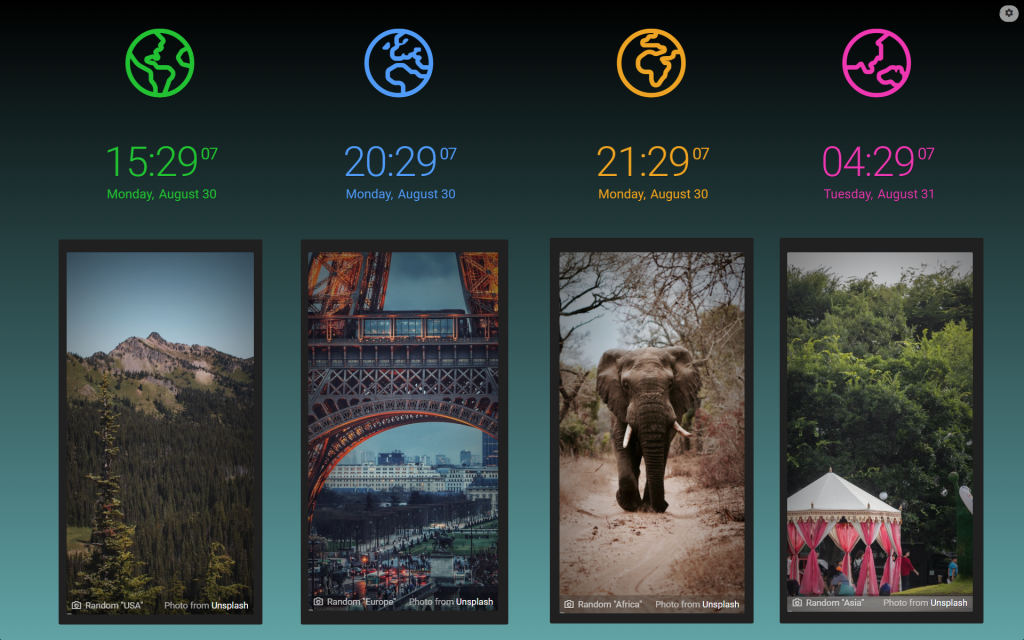
Icons have been a feature in Calendar and Fetch blocks for some time, now. Previously, customers would have had to enter specific text into a field that represented a given icon. In recent months we have enhanced that feature to make it much quicker and easier by providing an icon selection tool! And, in our latest release, we have added a brand new “Icon” block type. Now icons can be added anywhere on the screen, formatted exactly as desired, and even scheduled to show up or hide at certain times, just as our other custom screen blocks are able to do!
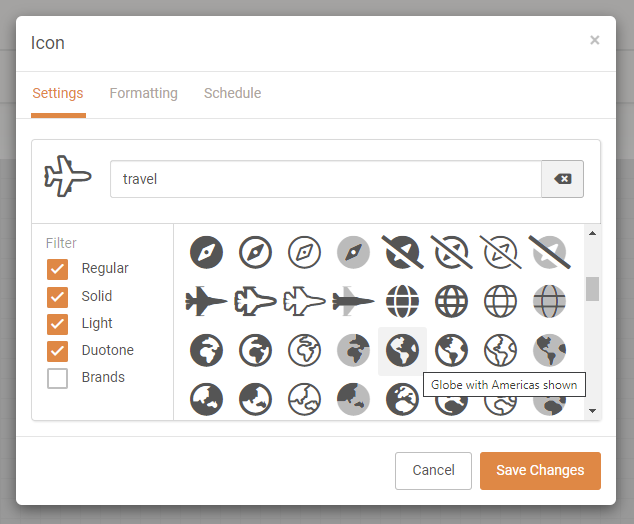
To add an icon block to your screen, login to your dakboard.com account, and:
- Navigate to “Screens”
- Add or Edit a Custom Screen
- Choose “Add a Block”
- Enter, or find “Icon” in the block types listing
- Click “Icon”
- Position the new block where you would like it to appear
- Select “Edit” or double-click on the block
- Browse icons, or type in a keyword to search through them
- Use the checkboxes to filter the listing based on the icon style
- Click on the desired icon to select it
- Optionally adjust and configure its formatting and scheduling parameters
- Select “Save Changes”
Review the following video for an example of adding an Icon block:
Display Random Unsplash Photos

Unsplash has a large library of quality photos and images available. With this integration, a DAKboard screen can choose a random photo to display at each change interval through the following methods:
- From their entire library
- By keyword(s)
- By Collection
- By User
- By Users Likes
Here are some example configurations:
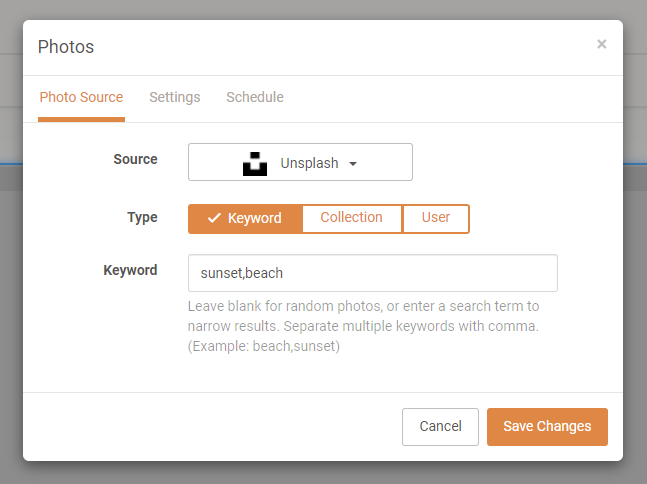
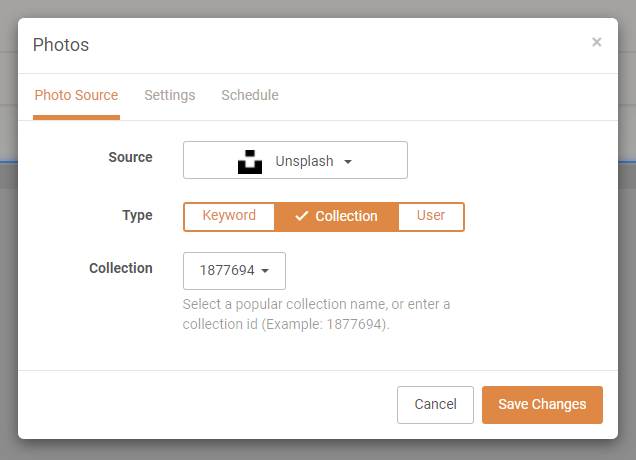
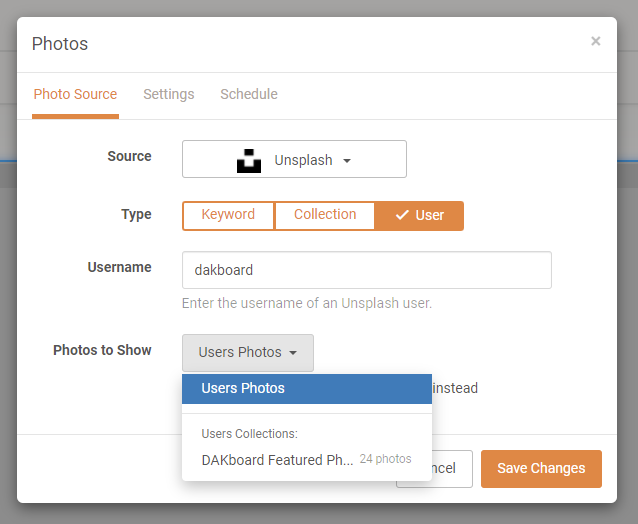
Mark Your Todoist Tasks Complete!
When viewing your DAKboard screen on devices that support it (tablets, phones, or PC’s, for example), clicking (or tapping) on Todoist tasks in the list will mark them as completed!
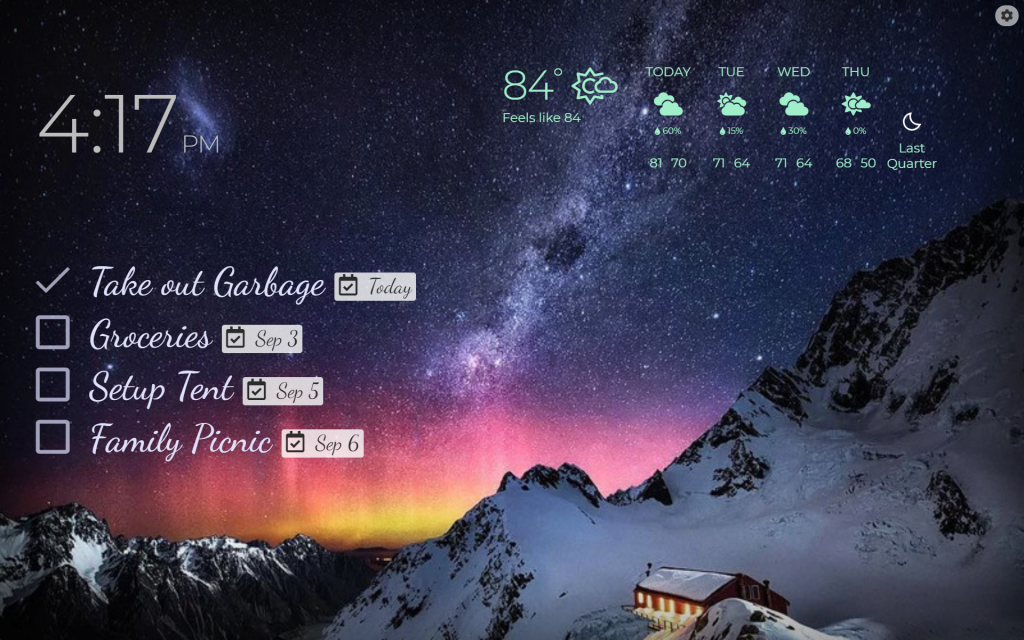
This feature is disabled by default, but those who wish to utilize it may turn it on in the Todoist block configurations:

Other Recent Enhancements
In addition to those improvements to DAKboard, we have been working hard to continue providing customers with a reliable, effective, and secure service:
- Improved support for larger lists in multiple integration block types
- Increased feedback for configuration and authentication issues
- Icelandic and Korean added to available languages
- Security enhancements
- Many other minor adjustments and improvements
Thanks!
We hope you’ll enjoy these latest features. If you have any questions or feedback, we’d love to hear from you. Feel free to post a comment below or check out our support page for more information.