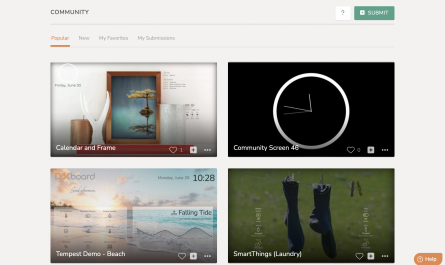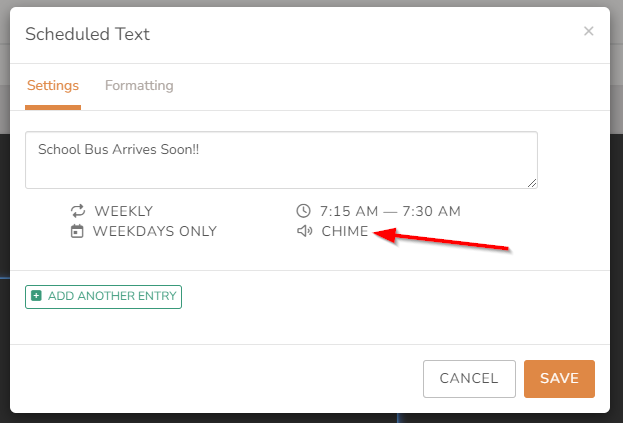
Play a sound when a scheduled text block begins! In addition to the customized message displaying on the DAKboard Screen, an audio alert tone may be selected to play when it first appears. Choose from various sound bite selections, such as Chimes or a Bell.
Simply edit the Custom Screen, select Add a Block, and choose Scheduled Text. The configuration dialog for a Scheduled Text block will now have an “Alert Tone” option near the bottom. Enter a message to show, set up a time-frame schedule, then choose the desired tone, clicking the play button next to it to preview what it will sound like, and when satisfied, click Save.
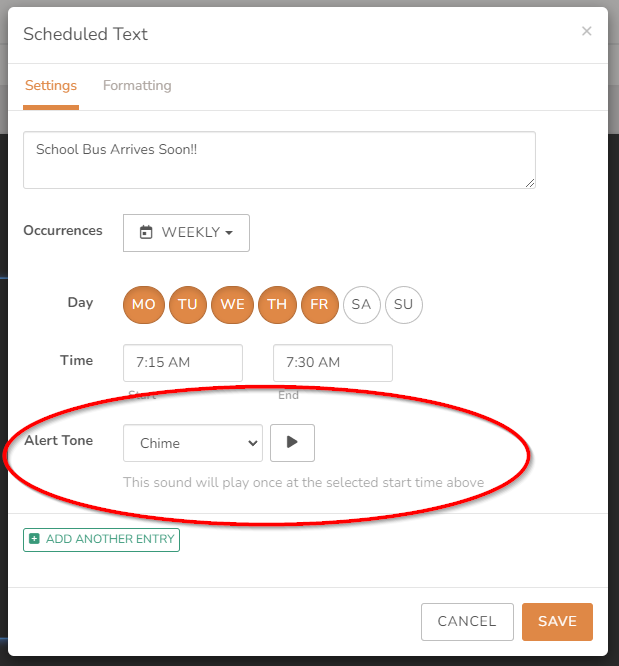
Weather Forecast on Calendars
Combine a weather forecast directly into calendars! Now it will be even easier to correlate the weather with the events going on that day. Deciding whether to plan on being indoor or outdoor is a matter of a quick glance at the calendar, with this option enabled.
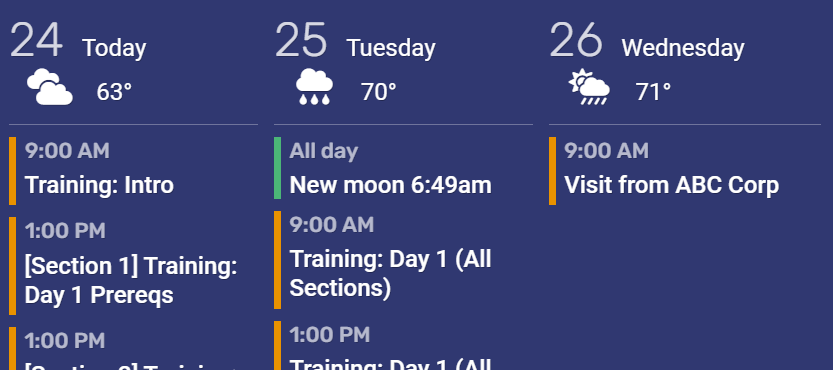
To use this feature, edit the Calendar block settings, then under the “Extra Info” toggles toward the bottom, a “Weather Forecast” checkbox will be available. Once this is turned on, the “Location” field will activate, where a city to retrieve the forecast for may be entered. Once saved, the Custom Screen will display up to a 5-day forecast starting on “today”.
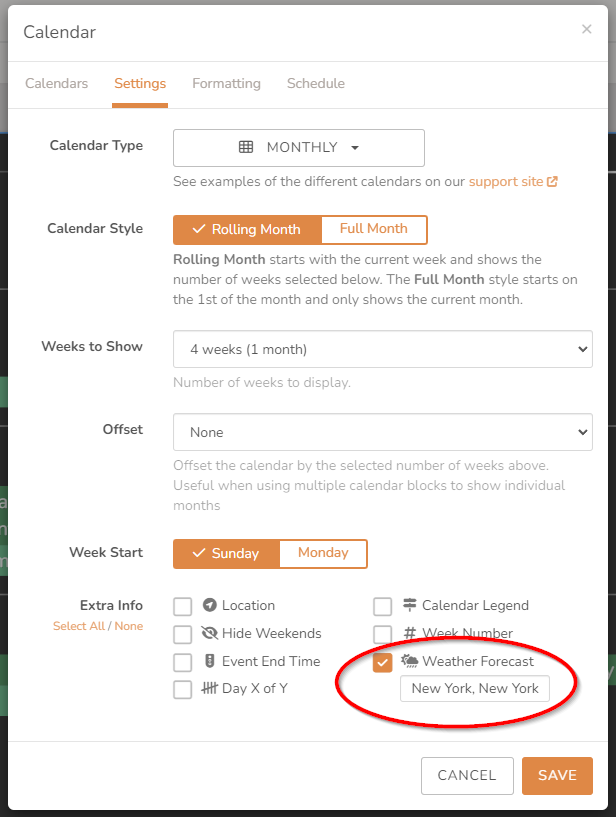
All Calendar types are capable of displaying the forecast data. A sample of the Agenda (Horizontal) is shown above, and here are samples of the Monthly and Weekly calendars with weather forecasts enabled:
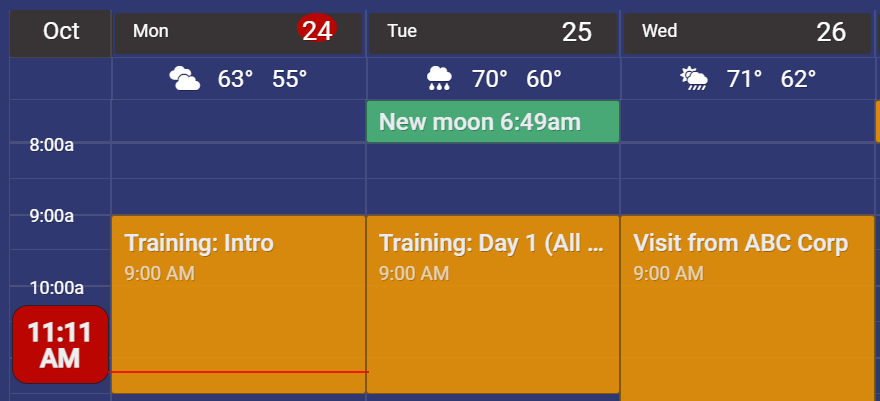
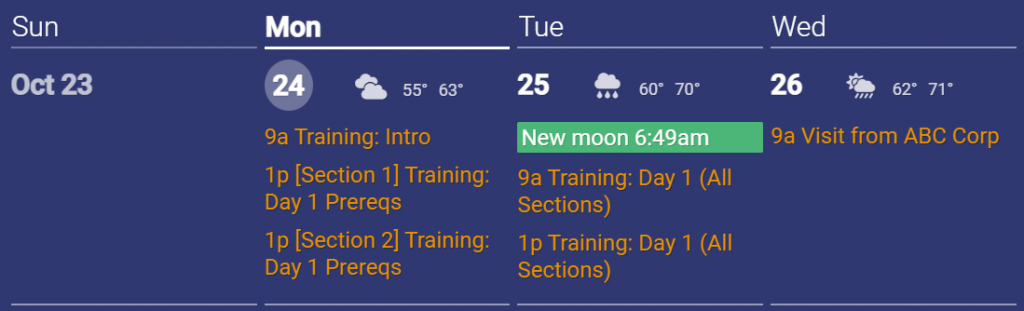
New Font Selector
Hundreds of new fonts are now available to be applied to Custom Screen blocks! The new font selector may be found under the “Formatting” tab of any text-based blocks. With the list being so large, we offer filtering on up to five types: Serif, Sans Serif, Display, Handwriting, or Monospaced.
Additionally, the name of fonts may be searched by entering text into the “Search for fonts…” field. Once a font is selected, the “Lorem ipsum” sample text below the selector will change to display an example of what the font will look like.
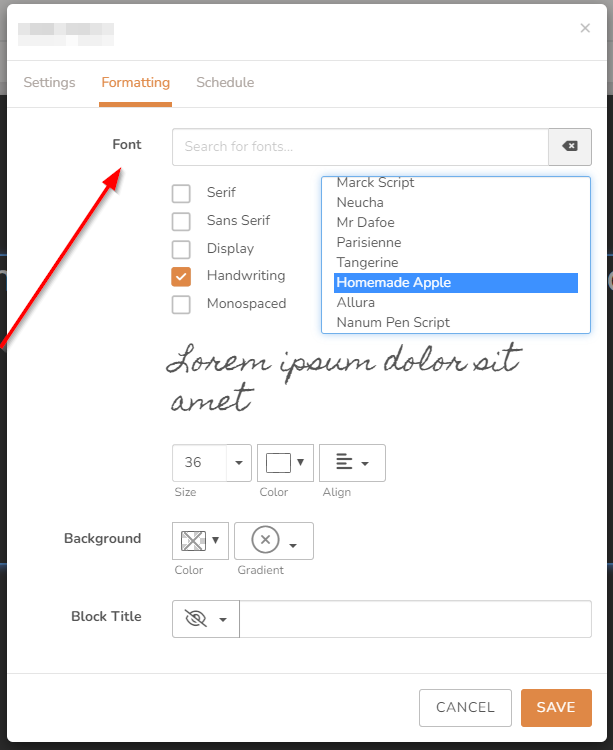
Of course, font size, color and alignment options will also still be available for tailoring its appearance. The standard font selector will remain with a short list of the popular fonts we have always offered, but with a “More Fonts…” option at the bottom. Clicking this will change to the new selector described above.
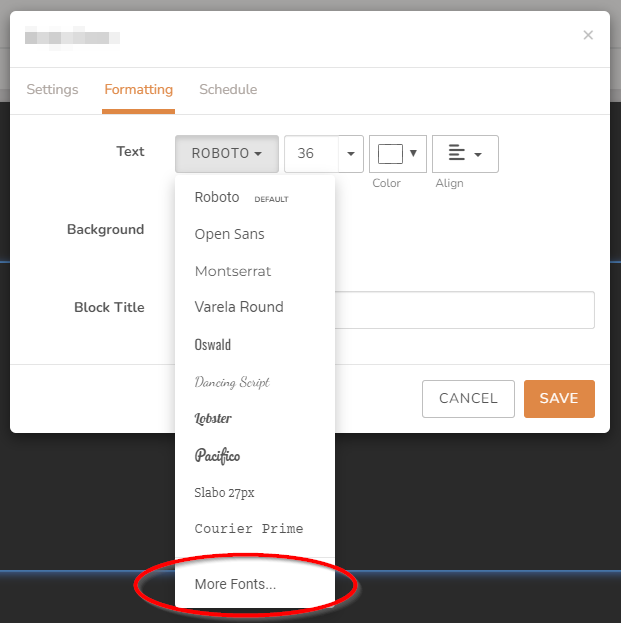
Countdown Timer Reset Button
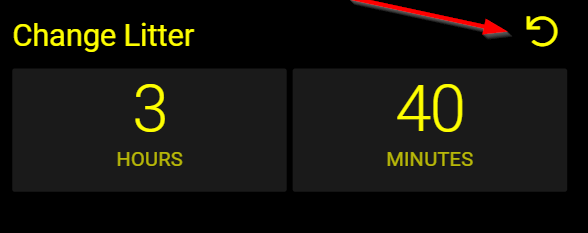
For Screens with more interactive hardware, the Countdown Timer blocks may now have a “reset” button added to them. When clicked, the timer will return to zero and start counting up, again. This works well for keeping track of how long it has been since the last time something has been addressed, such as in the “Change Litter” example, here.
To activate this mode, simply edit the Countdown Timer block settings, and tick the checkbox next to the “Show a reset button that when clicked will reset the timer to zero” option, and Save.
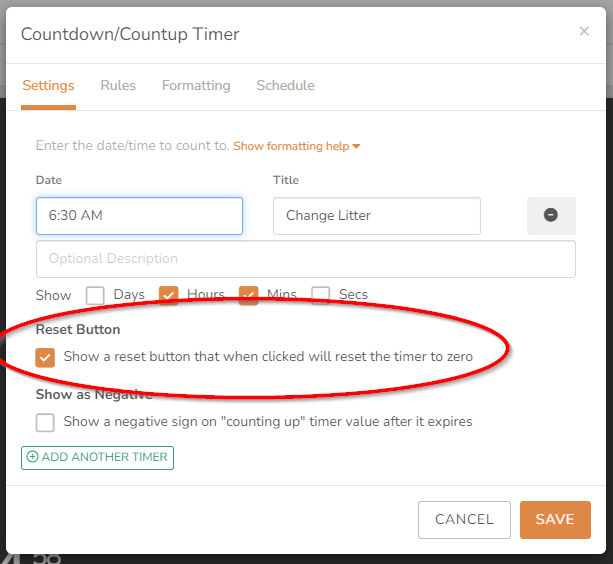
Other Recent Enhancements
In addition to those improvements to DAKboard, we have been working diligently to listen to customer feedback and requests, and continue providing dependable new features:
- Added new Photos block with Box.com Integration
- Flickr Photo block may now select multiple albums to rotate through
- Improved Custom Screen Layout Editor interface for use with easier use with small-screen and mobile devices.
- Scheduled Text blocks now operate within the Layout Editor in the same manner as on the actual Screen.
- Resettable Countdown Timers will consistently reset the timer on all devices showing that same Custom Screen, for Plus and Pro members.
- Plus, several other adjustments to streamline the DAKboard user interface, implementation of fixes, as well as enhancements to the facilities we use to support customers for rapid, accurate, and reliable assistance.
Thanks!
We hope you find this functionality in DAKboard useful. As always, feel free to comment below, or contact us through our support site with any questions or feedback.