With our latest release, entire custom screen configurations may be exported for safe-keeping! Save a checkpoint for them into a file, and load it back into DAKboard at a later time. Our import feature has both a “shareable” format that can be safely offered to others to share its design, and a “full backup” format that contains all the data needed to fully reconstruct personalized screen blocks. This feature has many uses, some of which could be:
- Saving the exact state of a meticulously crafted screen
- Creating a screen design to share with others
- Using an export as a template for creating new screens
- Exporting the exact state of a screen to share with customer support
- Storing multiple versions of a screen in a version control system
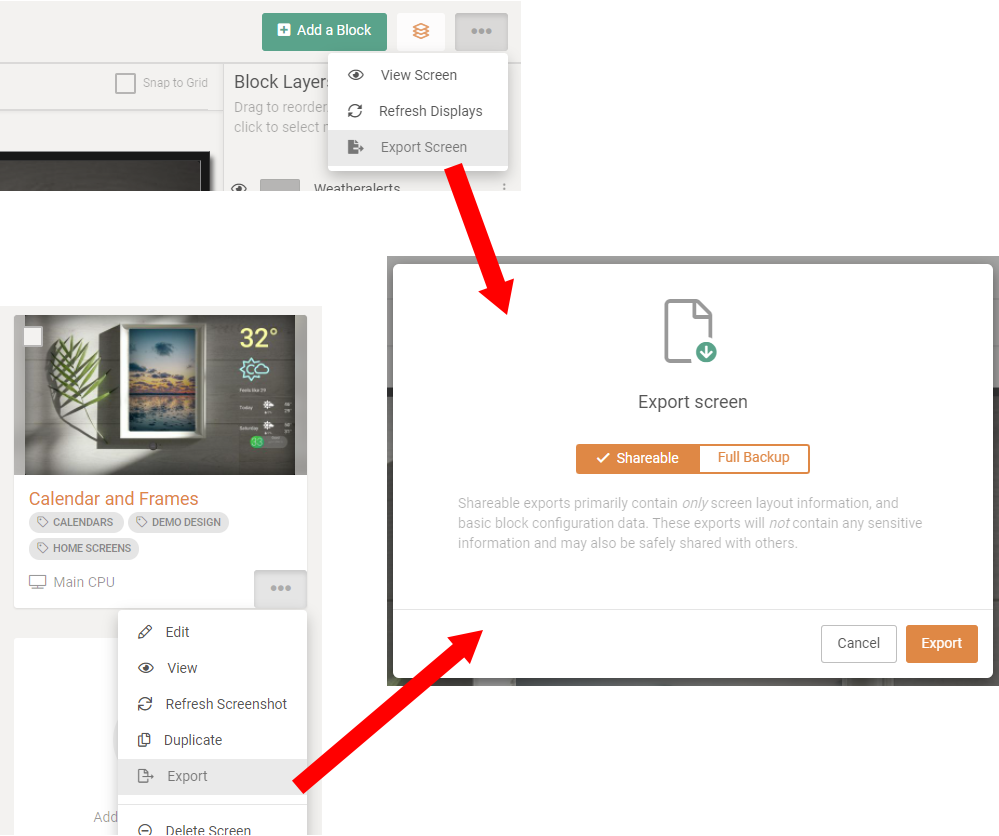
To download a screen export file, select the “Export” option from the “more actions” (…) menu on one of the screens in the list, or from the menu at the top of the screen editor. In the prompt that appears, select either “Shareable” or “Full Backup”, depending on the specific intentions for the export, then choose “Export”.
“Shareable” format exports are safe to share with others, or upload to sites that catalog and organize “theme” type content. “Full Backup” formatted exports, on the other hand, may contain additional data that could consist of identifiable information that has been entered into block configuration or other sensitive data; “Full Backup” formatted exports should be kept in a secure location and never shared with others.
To import a screen from an exported file, select the “Import from File” option from the “more actions” (…) menu at the top of the screens listing. In the dialog that appears, select the file and, optionally, enter in a different screen name for it, then choose “Import Screen”. The file will then be uploaded, a brand new custom screen created, then the screen editor page for it will appear. Here, any adjustments and remaining configurations may be made in the same manner as any other custom screen.
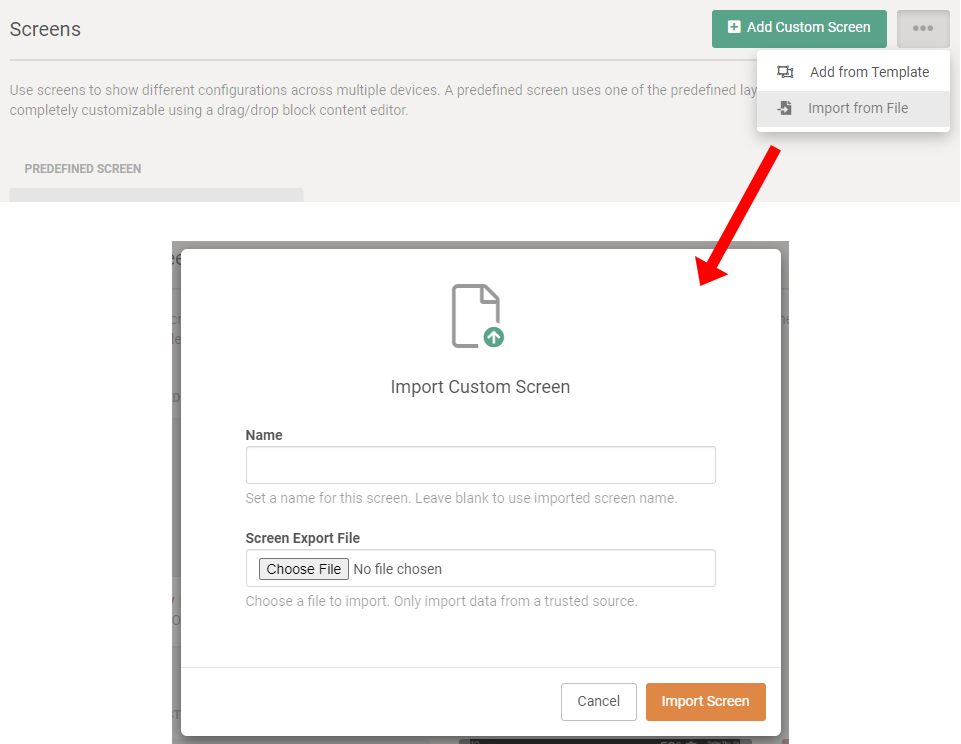
Here is a chart describing some of the differences between the formats:
| What is Retained? | Shareable | Full Backup |
|---|---|---|
| All blocks of any type | ||
| Block positions and sizes | ||
| Block names, layer order and visibility toggles | ||
| Block formatting | ||
| Block schedules | ||
| All screen “Settings & Defaults” (Except Private URL) | ||
| Non-sensitive block configurations (Most block types) | ||
| Sensitive block configurations (Including authorization ids, sensitive urls, etc.) | ||
| Clear-text passwords and authorization-related strings | ||
| Identifiable specific user data | ||
| Identifiable specific screen data |
Export files are encrypted for your security, and in some cases, to provide the highest level security, certain sensitive data will never be exported, even in a Full Backup format file. When importing such screens and blocks (or importing the “Shareable” format files), a minimal amount of additional configuration will be required after the newly imported screen is created. Typically this will involve editing each necessary block and selecting (or adding) the App Authorization to use with it.
Thanks!
We hope you’ll enjoy these latest features. If you have any questions or feedback, we’d love to hear from you. Feel free to post a comment below or check out our support page for more information.




