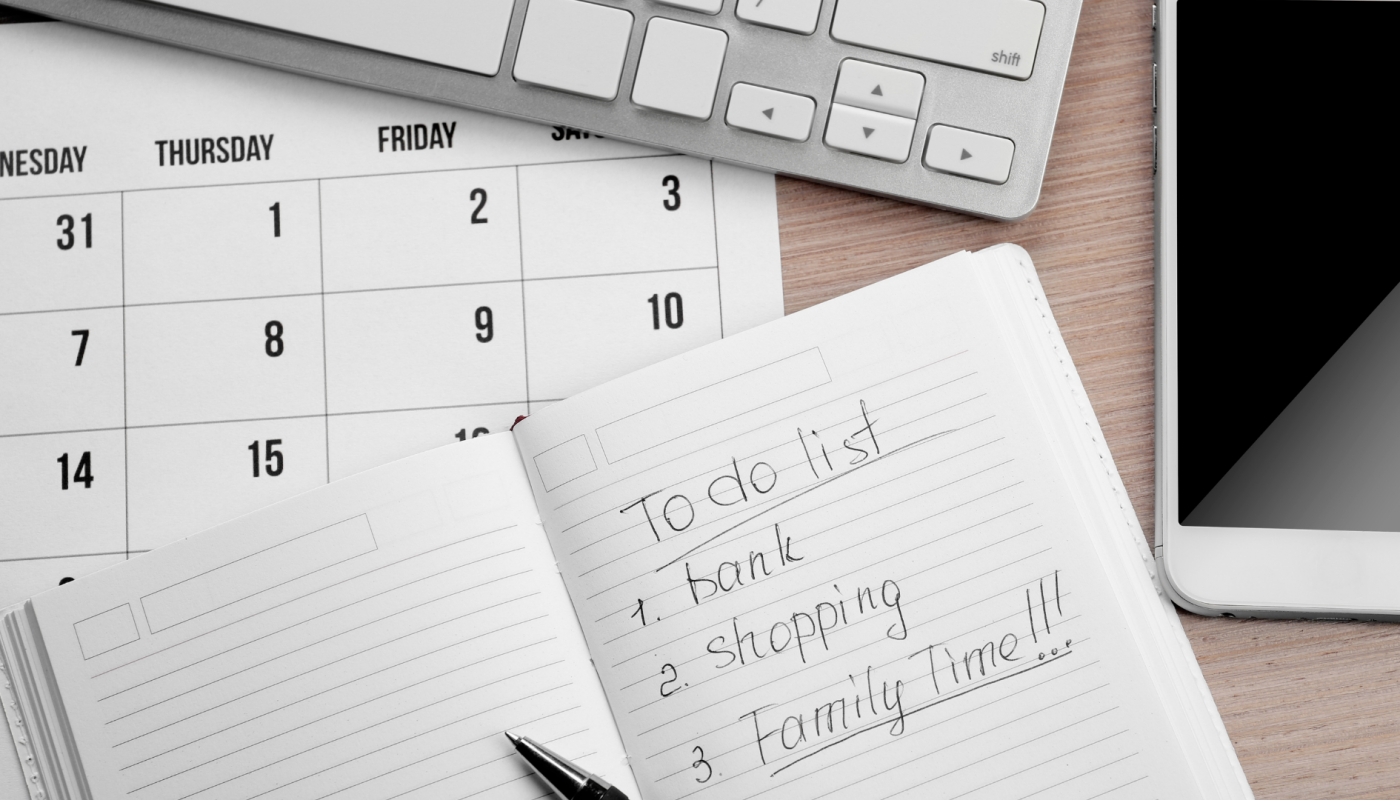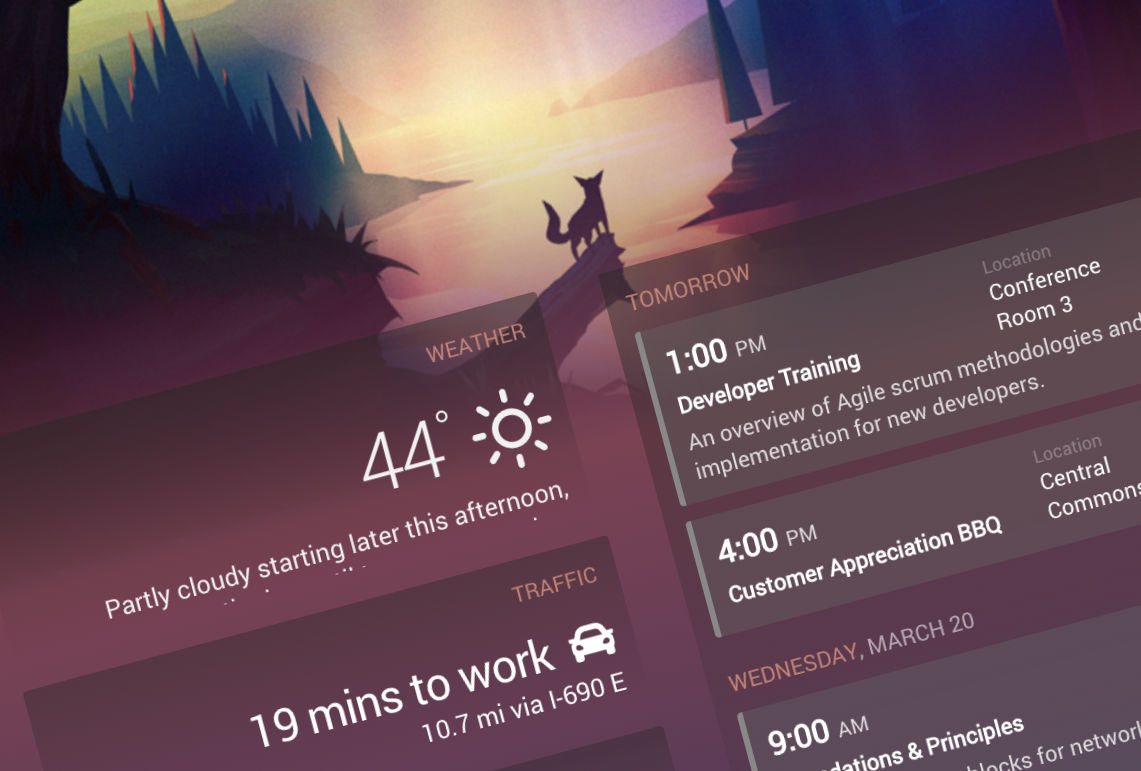You no longer need to create an account with an external app in order to add a to-do list to your screen. DAKboard has launched it’s own to-do section where you can create and add your own lists.
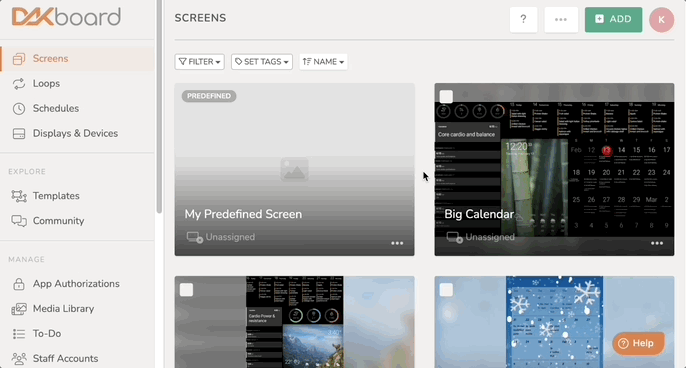
Start by clicking the To-Do tab on the left-hand column on your Screen Editor page. Click Add A To-Do List and create a title for your List. Click the arrow next to your List Title and start adding items, chores, etc. and a Due Date if you desire.
Once your list is complete, go to the Screen you would like to add your list to, click Add Block, select DAKboard To-Do as your source, add your List to the dropdown and Save.
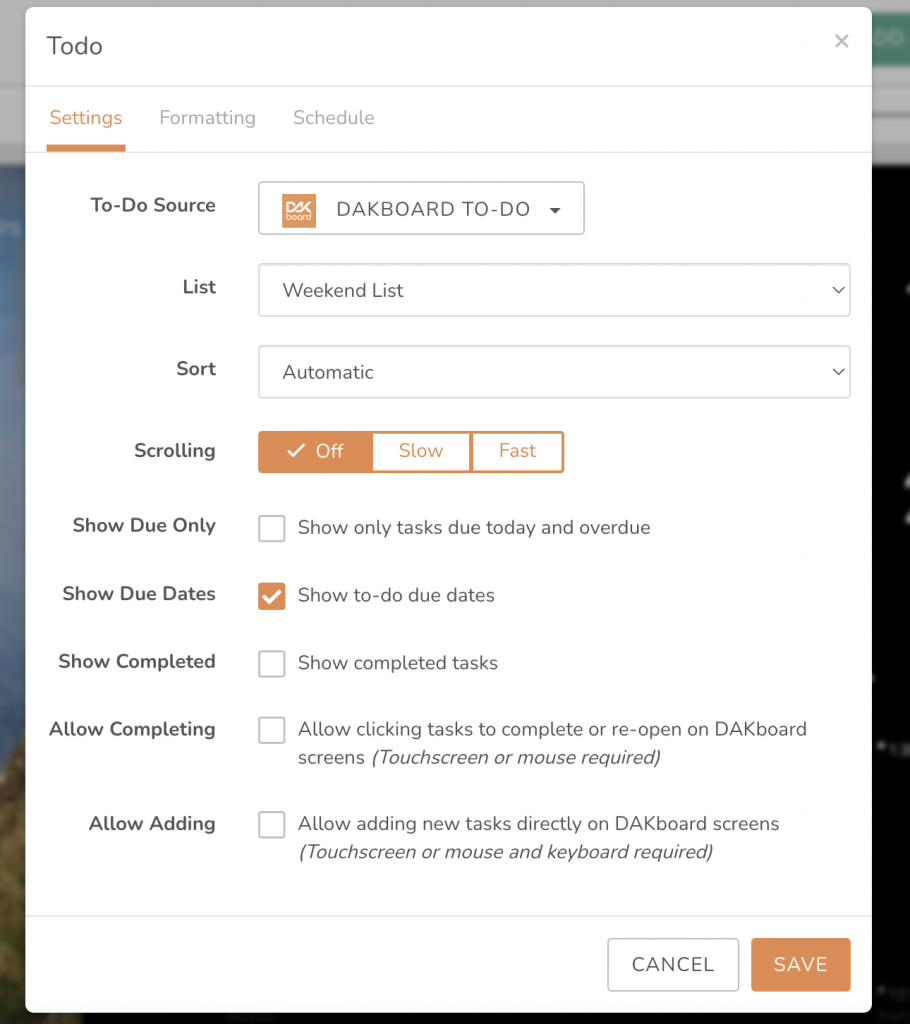
In your Settings, you may check a box to show items currently due or overdue only, show due dates and show completed tasks. With a touchscreen or mouse, you may also allow completing or adding tasks directly on your DAKboard Screen.
QR Code for Package Tracking
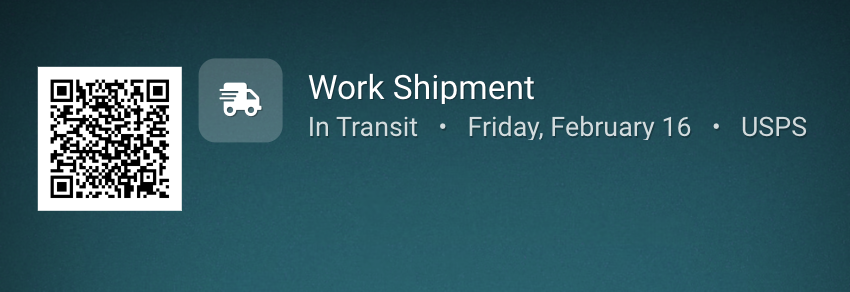
Tracking your packages is easier than ever! You can now quickly add the status of your order to your DAKboard by pulling out your phone and scanning the QR code on your display. This will open a page on your phone where you simply add the tracking number and give a title to your order.
Other Recent Enhancements
- Choose Celsius or Fahrenheit in the External Fetch Block.
- Remotely update your text block by sharing a link or scanning a QR code displayed on your screen.
Thanks!
We hope you find this functionality in DAKboard useful. As always, feel free to comment below, or contact us through our support site with any questions or feedback.
Follow us on Facebook, Instagram and YouTube to be among the first to learn about new integrations, tutorials, tips and inspiration.