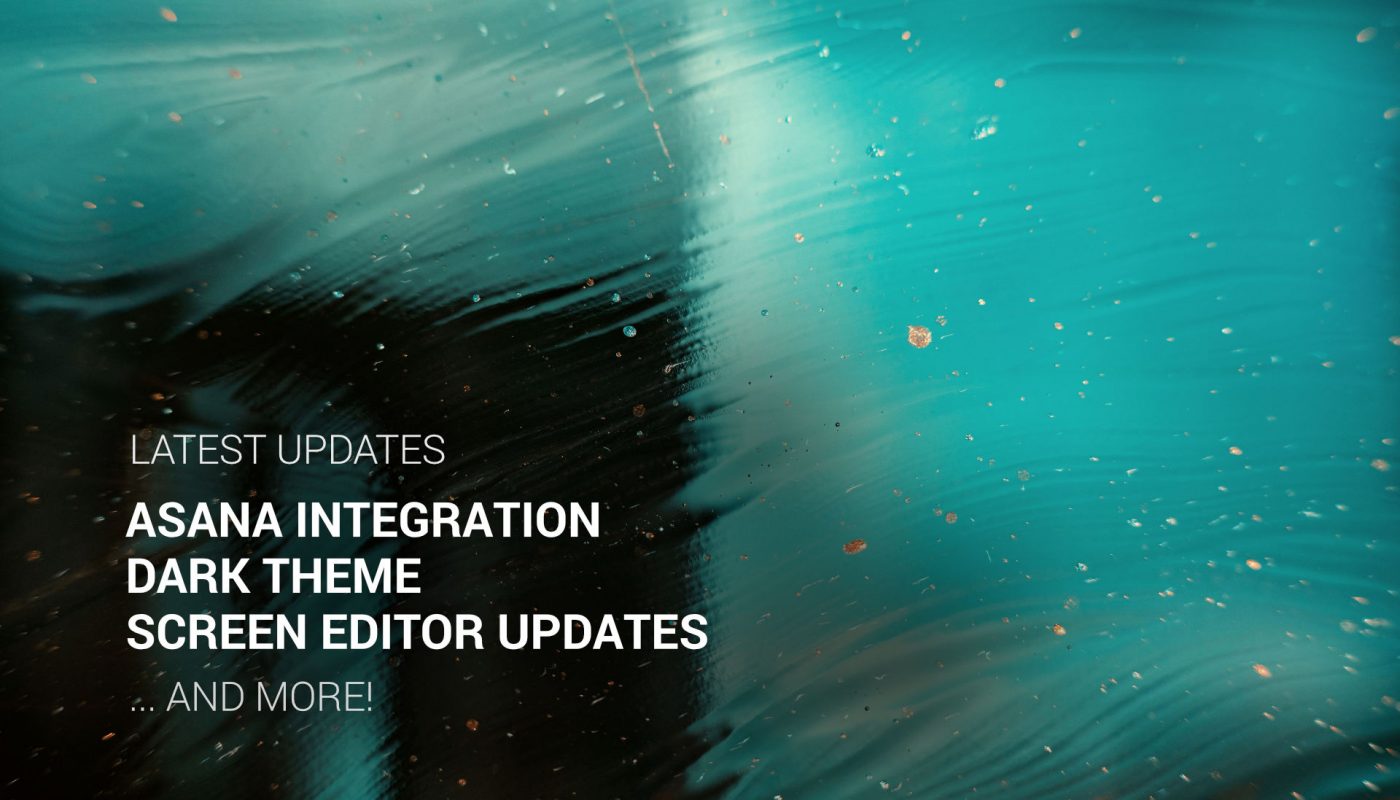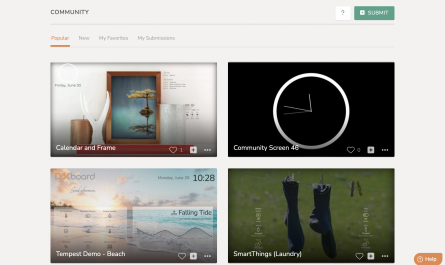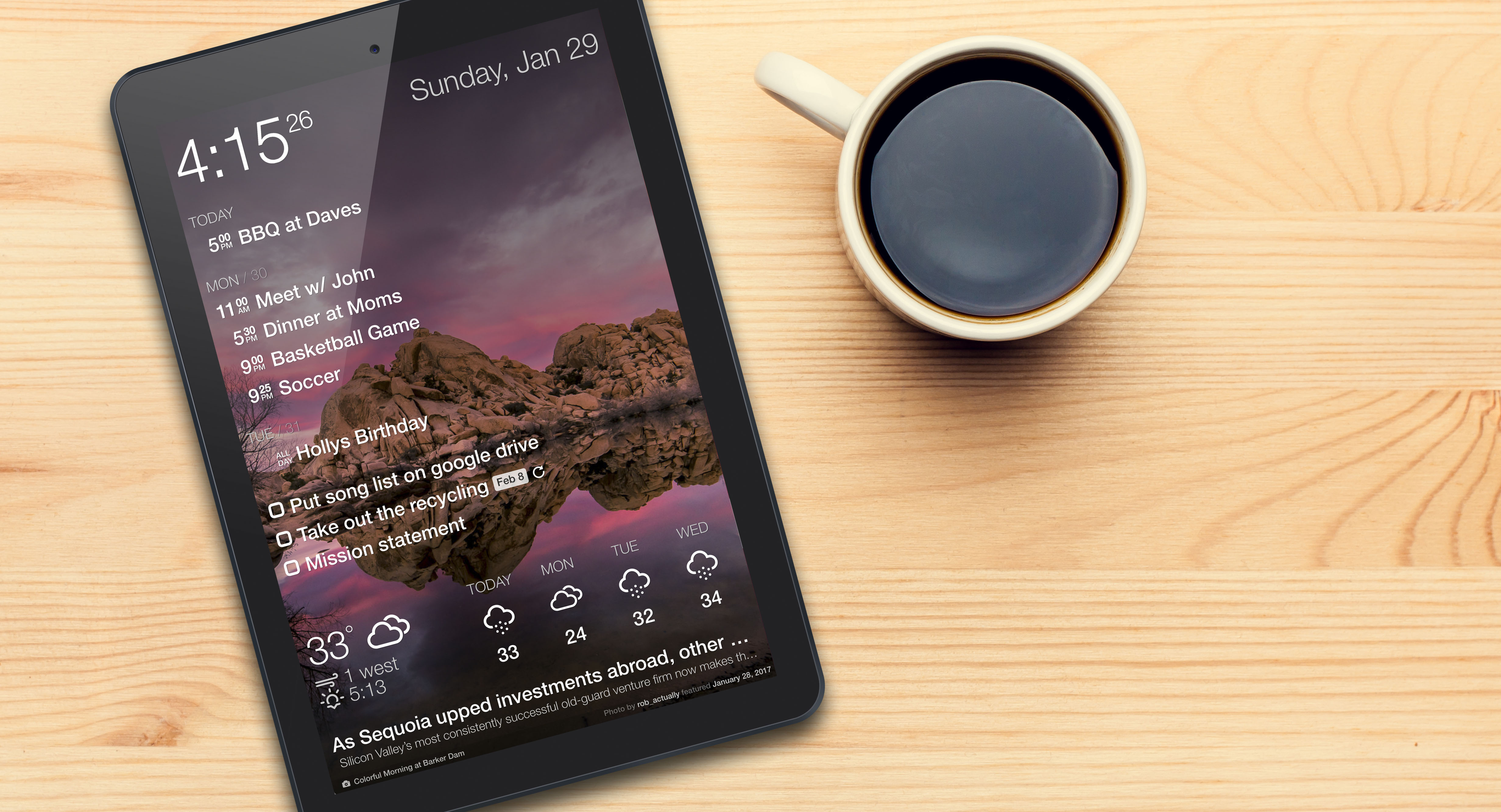Here at DAKboard we’re obsessed with making the best possible product for our customers, and today, we’re delighted to announce some great features that make DAKboard even more useful!
Asana Integration
Asana is one of the leading apps for project and task management, and today, our integration with Asana is available. In a custom screen, click the “Add a Block” button and add the Asana Todo block. Edit the block, link your Asana account and then choose which project to display on DAKboard.
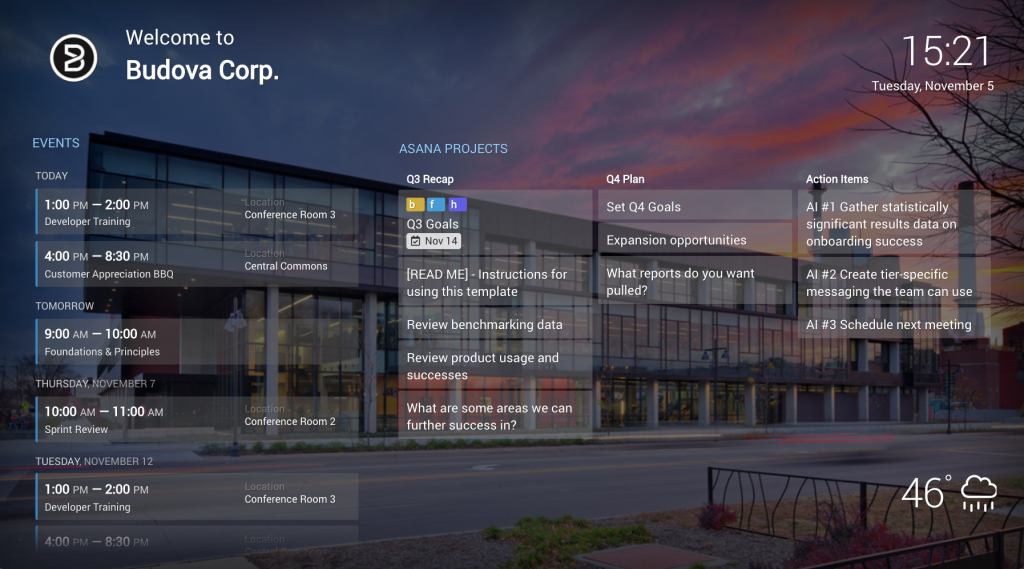
Using this new integration is a great way to add some visibility into your projects for everyone in the office. Forget the status update emails and meetings … just put it up on a TV on the wall or in the conference room for everyone to see!
With this initial release, we’ve included the “Board” view from within Asana. If you’d like to see other Asana views or metrics in DAKboard, let us know!
Dark Theme
Dark themes and night mode in apps are all the rage these days and we glad to say that DAKboard is now easier on the eyes as well. To switch to the Dark Theme, click the “Themes & Branding” section in the main menu, and then select your theme:
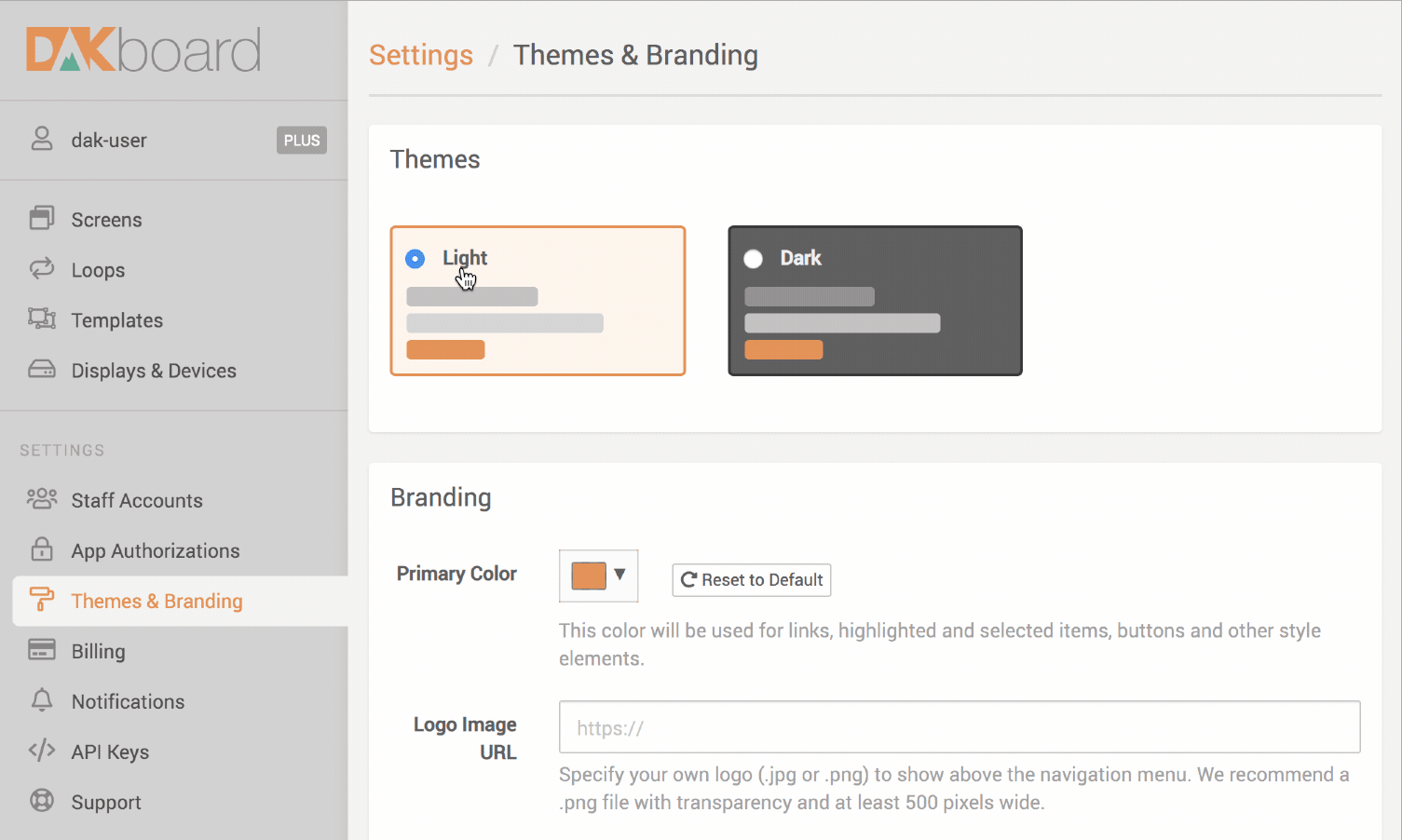
The new Dark Theme is available to all users, while the remaining options under the “Branding” section are still available on our Pro plan.
Screen Editor Updates
Move Multiple Blocks
We’ve also made a few enhancements to our Custom Screen Editor to make working with custom screens and content blocks faster and more efficient. First is the ability to move multiple blocks at once. Just shift-click each block you want to move, and they can all be moved as a group:
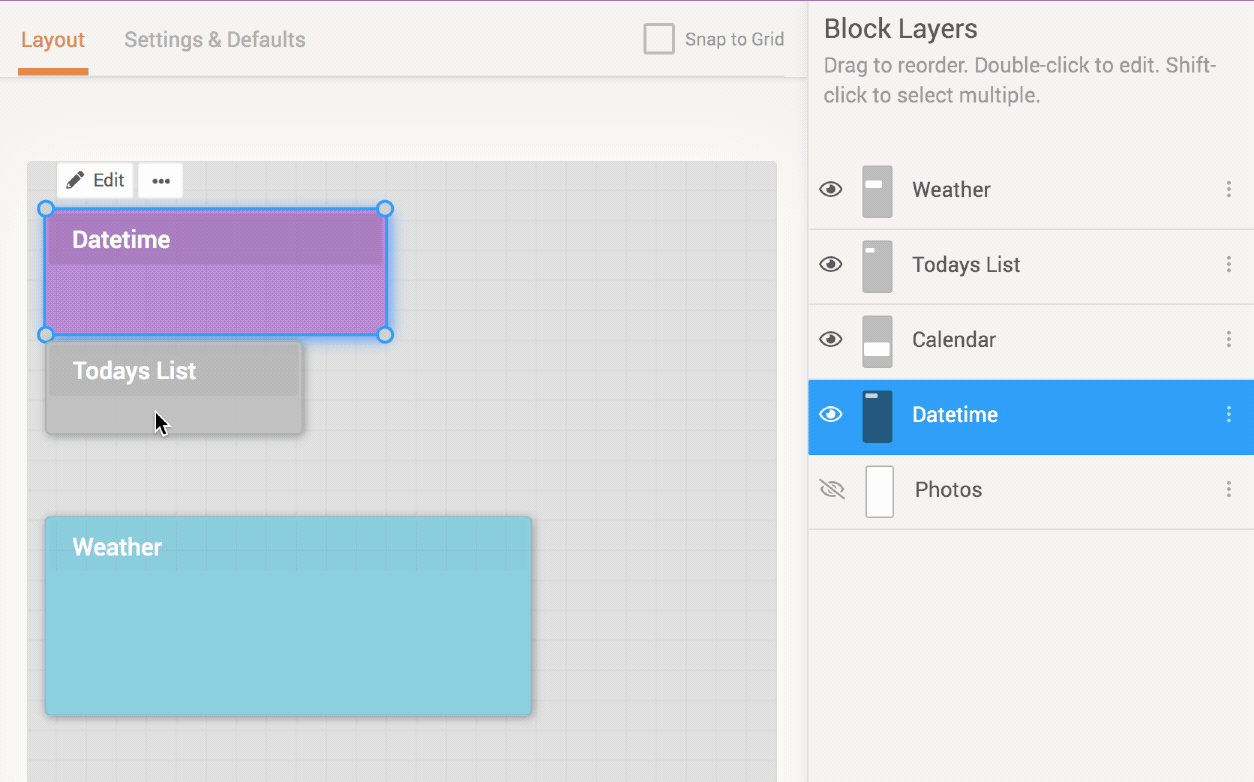
You can also shift-click the blocks in the layers panel to select multiple blocks.
Block Layers Panel
This panel is simply another way to access and order individual blocks. Click a block in the layers panel to select it, double click to edit it and click and drag to re-order the blocks:
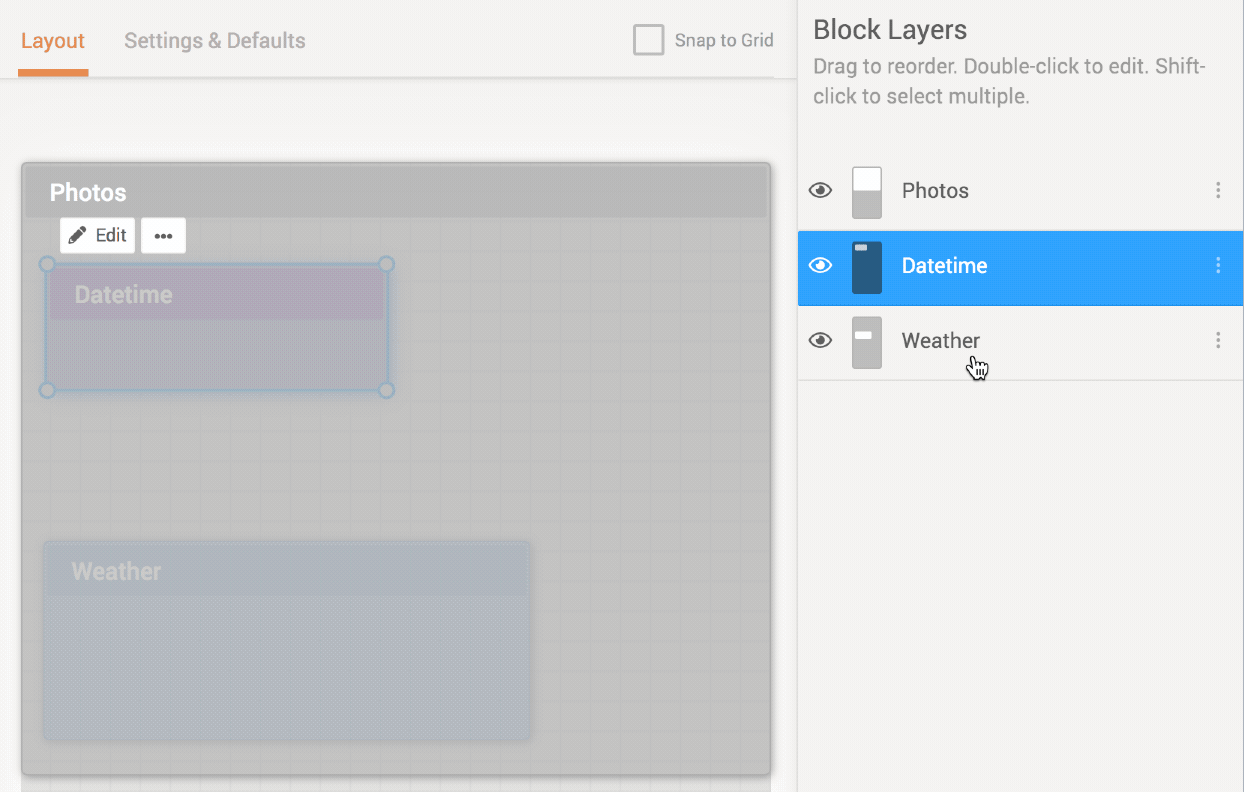
This is a great way to select and edit blocks that are covered by other blocks as well.
Disabled Blocks
Blocks that are disabled will be hidden from the screen editor now reduce clutter and to make accessing other (non hidden) blocks easier. Just click the eye icon next to the block name in the Block Layers Panel to toggle the block disabled or enabled.
Other Minor Updates
In addition to the features above, we’ve been working on some other smaller fixes and improvements as well!
- Scrolling and blinking options are now available on the Text and Scheduled Text blocks
- A Full Month calendar option is now available for the Monthly and Big Monthly calendars in a custom screen. This will start the month on the first (instead of the rolling-style calendar starting at the beginning of the week)
- Added ZAR currency to currency conversion block
- Added the ability to edit the text on a Text Block directly through the DAKboard API
Thanks!
The entire DAKboard team thanks you for using and supporting DAKboard. We’re committed to building the best product possible and we’re excited to share that with you.
If you have any questions or feedback we’d love to hear from you, feel free to contact us!